Flutter has gained immense popularity as a powerful framework for developing cross-platform applications. One of the reasons for its success is its ability to seamlessly integrate with other tools and services, such as Firebase.
Firebase provides a suite of cloud-based services that can enhance the functionality and scalability of your Flutter applications. In this guide, we will walk you through the process of integrating Firebase into your Flutter project step by step.
Step 1: Set up a Firebase project
Before integrating Firebase into your Flutter project, you need to set up a Firebase project on the Firebase console. Here’s how:
- Go to the Firebase Console (https://console.firebase.google.com/) and sign in with your Google account.
- Click on the “Add project” button and provide a name for your project.
- Follow the on-screen instructions to set up your project. Make sure to select the Flutter option during the setup process.
Step 2: Add the Firebase SDK to your Flutter project
Once you have set up your Firebase project, you need to add the Firebase SDK dependencies to your Flutter project. Follow these steps:
- Open your Flutter project in your preferred code editor.
- Open the pubspec.yaml file in the root of your Flutter project.
- Under the dependencies section, add the Firebase SDK dependencies that you want to use. For example, if you want to use Firebase Authentication and Cloud Firestore, add the following lines:
dependencies:
firebase_auth: ^version_number
cloud_firestore: ^version_number
Replace version_number with the desired version of the Firebase SDK. You can find the latest versions on the FlutterFire website (https://firebase.flutter.dev).
Save the pubspec.yaml file and run flutter pub get to fetch the Firebase SDK dependencies.
Step 3: Configure Firebase in your Flutter project
To establish a connection between your Flutter project and the Firebase backend, you need to configure Firebase using the credentials obtained from the Firebase console. Follow these steps:
For Android:
- Download the google-services.json file from the Firebase console for your Flutter project.
- Place the google-services.json file in the android/app directory of your Flutter project.
For iOS:
- Open your Flutter project in Xcode by navigating to the ios directory and opening the .xcworkspace file.
- Drag and drop the GoogleService-Info.plist file from the Firebase console into the root of your Xcode project.
- In Xcode, select your project from the project navigator, select the target for your app, and navigate to the “Build Phases” tab.
- Click on the “+” button and add a new “Run Script Phase”.
- Enter the following script in the script editor:
"$FLUTTER_ROOT/packages/flutter_tools/bin/xcode_backend.sh" build- Save and close Xcode.
Step 4: Utilize Firebase services in your Flutter app
After completing the configuration process, you can start using Firebase services in your Flutter project. Here’s an example of using Firebase Authentication and Cloud Firestore:
Import the required Firebase libraries in your Dart file:
import 'package:firebase_auth/firebase_auth.dart';
import 'package:cloud_firestore/cloud_firestore.dart';
Initialize the Firebase services in your app’s entry point or any desired location:
void main() async {
WidgetsFlutterBinding.ensureInitialized();
await Firebase.initializeApp();
runApp(MyApp());
}
Use Firebase services in your app. For example, to authenticate a user with Firebase Authentication:
final FirebaseAuth _auth = FirebaseAuth.instance;
void authenticateUser() async {
try {
final UserCredential userCredential = await _auth.signInWithEmailAndPassword(
email: 'example@example.com',
password: 'password123',
);
final User user = userCredential.user;
print('User authenticated: ${user.uid}');
} catch (e) {
print('Authentication failed: $e');
}
}
Use Firebase Cloud Firestore:
final FirebaseFirestore firestore = FirebaseFirestore.instance;
void addData() async {
try {
await firestore.collection('users').doc('abc123').set({
'name': 'John Doe',
'age': 25,
});
print('Data added successfully');
} catch (e) {
print('Error adding data: $e');
}
}
void readData() async {
try {
final DocumentSnapshot snapshot = await firestore.collection('users').doc('abc123').get();
if (snapshot.exists) {
final data = snapshot.data();
print('Name: ${data['name']}');
print('Age: ${data['age']}');
} else {
print('Document does not exist');
}
} catch (e) {
print('Error reading data: $e');
}
}
}
These are just basic examples to get you started with Firebase Authentication and Cloud Firestore. You can explore the Firebase documentation and FlutterFire documentation (https://firebase.flutter.dev) for more details and advanced usage of other Firebase services.
Remember to import the necessary packages and handle errors appropriately in your code.


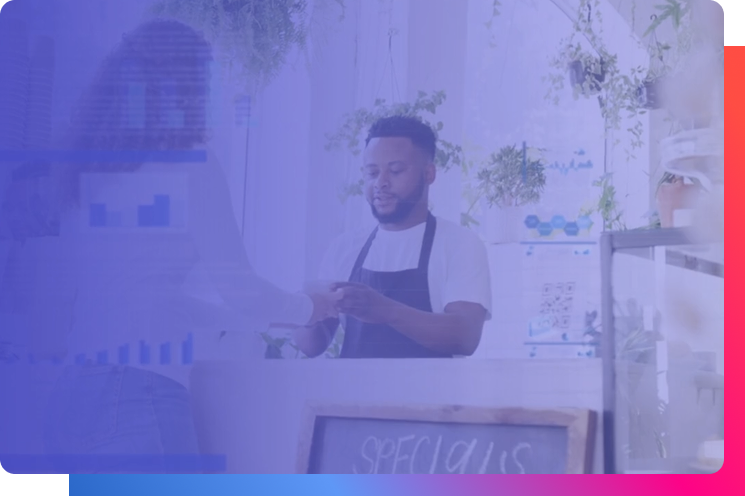
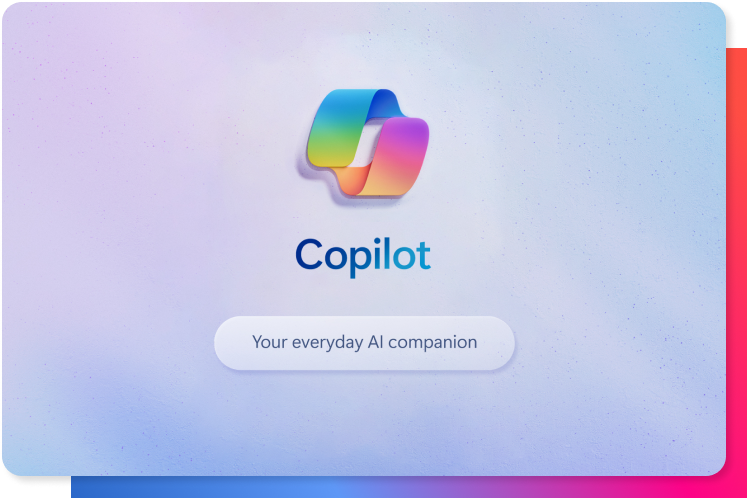
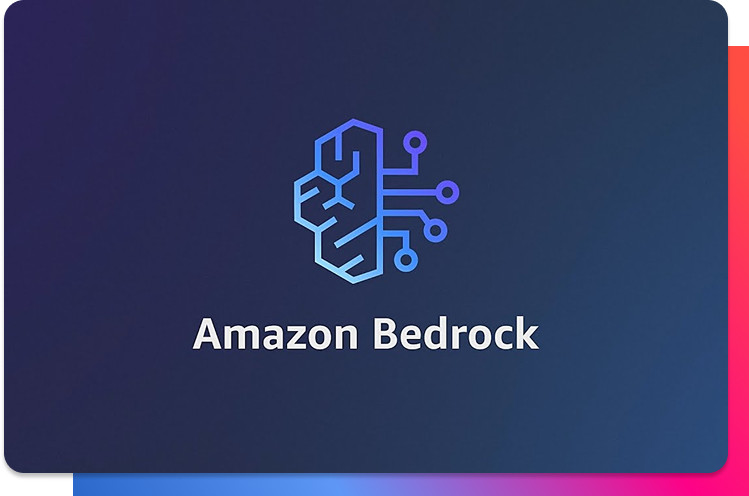
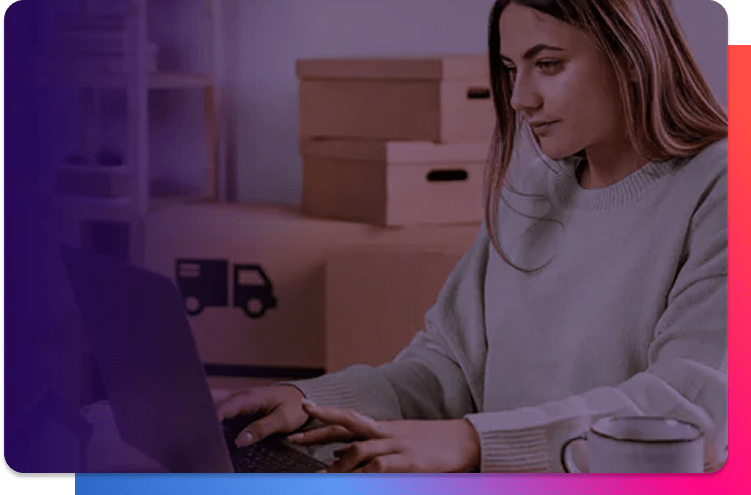

 Español
Español